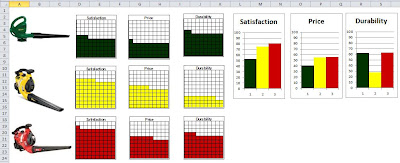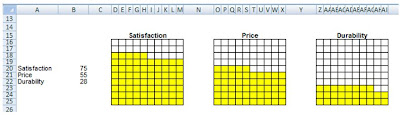A couple of posts back I demonstrated how to create a box chart. Here is thepost.
Today I wanted to demonstrate how to display the same data
as a spiral graph. What’s a spiral graph you ask? Basically it’s a doughnut
chart. Let me show you… In the above example I compare 3 leaf blowers based on
Satisfaction, Price and Durability. Each category and item is separate. Well
for the spiral graph I want to compare each category separately. I want to compare
all three blower types for Satisfaction in one graph, Price in a second and
Durability in a third.
To start my spiral graph I go to my data tab. For the green
leaf blower I have the following data. The first column of numbers is the
results of the survey. The second column of numbers is 100 – the first column
(100 – 53 = 47). I need both of these numbers (53 and 47) to create the first spiral
of my graph.
|
Satisfaction
|
53
|
47
|
|
Price
|
41
|
59
|
|
Durability
|
62
|
38
|
This creates my first spiral in the doughnut chart.
Now I want to change the blue of the doughnut to match the
green color of the Satisfaction bar chart. I select the blue by mouse clicking
on it. Now you may find that when you click on the blue Excel selects both the
Blue and Red colors. No big deal, just click on the blue a second time and try
again.
From the format tab, change the shape fill to be green.
Repeat the process for the red portion of the doughnut but
select no fill instead of a color.
When Done I have my first section of my chart.
Now I can clean up the chart by removing the legend to the
right by clicking on it and hitting the delete key.
This opens the Select Data Source dialog. Click the add button. For Series name select cell A20 and for series value enter =Data!$B$20:$C$20
This adds the second spiral to the chart. I repeat the
process above to change the color blue to yellow and no fill on the red
portion.
I modify the blue color to be red and no fill the other
section.
I am now left with my spiral graph.
I
add the chart title “Satisfaction” by selecting Chart Title centered Above
Chart from the Layout tab.
Now
I can add a black edge to each color in my chart if I wish by using the Shape
outline option just below the shape fill shown above.
Next I cut my chart moving it from the data tab to my
Dashboard tab and resize it.
To
add some additional detail I add text boxes for numbers and a line and circle
from the Insert tab > Shapes.
How can you use the above techniques to add some wow to your
next dashboard?
If you want to download the example spreadsheet, click onthe following link.