Let’s have some fun today. Not just ordinary Excel fun but
ridiculous useless feature fun.
For those of you that have 2010, Microsoft programmers spent
countless hours adding bling to Excel.
Take a look at this boring worksheet….
As you can see in cell A1 there is a hidden comment
(indicated by the little red triangle). However If we mouse over the comment,
we see a wondrous surprise.
So how do you change the shape of a comment? Well if you have Excel 2007 or earlier, I am afraid you are out of luck. But for those of you that have 2010, here are the steps.
1
Select the comment
2
Go to the drawing menu. I needed to add this to my QAT (quick access
toolbar).
3
To add the drawing menu, from the File menu
select Options, then Quick Access Toolbar.
4
Change Choose commands from to Drawing Tools \
Format Tab.
5
Highlight Change Shape, and then click the Add
button then the OK button.
6 Next select the cell comment, then choose change auto shape option.
Now to really blow your mind. Add Shape Fill and Shape
Outline to the QAT just like you did earlier for Change Shape.
This will allow you to change the color of your comment.
While I can see where someone might want to point out something with a comment. I am hard pressed to find a practical business use for changing a comments shape.
However my 11 year old son thinks this is the best!

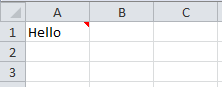



No comments:
Post a Comment