There are times when you will want to utilize hyperlinks in
Excel to jump to another workbook. Few people consider the ability to hyperlink
to different tabs or named ranges within a workbook. Many people will create
dashboards with buttons, but consider this, hyperlinks often are smaller and
familiar to your users.
This brings up the Insert Hyperlink Dialog Box.
Enter a name in the text to display option. This is the name that your user will see. In this example I have typed the word Data. I have also selected the Place in This Document option and selected the Data tab. When I click the OK button, my hyperlink is created.
Now there are some limitations. For instance, if the Data
tab is hidden, the hyperlink will not work.
Of course you are not limited to hyperlinking
workbooks, tabs or named ranges. You can also hyperlink websites.
So the next time you are looking for a way to navigate,
consider the hyperlink instead of buttons.
Beginner, Hyperlink


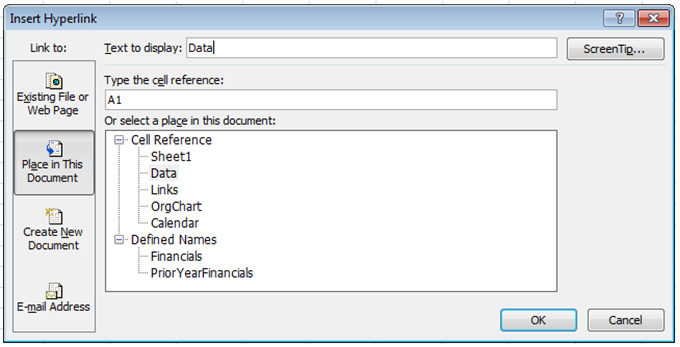


No comments:
Post a Comment