Excel allows you to determine who can open a workbook and who can modify one. These options are available to you when you save your file.
From the office button located in the top left corner of Excel File menu, select Save As...
The Save As dialog box appears. In the lower left hand corner of this dialog box, left mouse click on the Tools button, then select General Options...
To prevent unauthorized people from opening the file, type a password in the Password to open box.
To prevent unauthorized people from modifying the file, type a password in the Password to modify box.
You can use different passwords for each of these options.
This would be useful when you want only a select group of people to be able to access the file but only a subset of these people will have the ability to edit the file.
An example of this type of dual password setup would be when you want the people on your team to be able to open the document but only want the managers to be able to edit the document.
At third option is a Read-only recommendation. When selected, Excel will prompt the user that the file should be opened as read only.


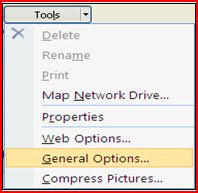


No comments:
Post a Comment