You can select data in a variety of ways. You can mouse click on a column or row header to select all the data in that column / row.
You can select the entire workbook by mouse clicking on the select all grey box at the top-left corner of the sheet.
You can also select a specific cell by mouse clicking on it or select a group of cells by holding down the mouse button and dragging the mouse to highlight the cells you want to select.
You can also select multiple columns or rows by holding down the mouse button and then clicking on the column or row header and dragging the mouse to select multiple columns or rows.
If you hold down the control key, you can select multiple columns / rows that are not adjacent to each other.
In this example I mouse click on column header B then hold down the control key I then mouse click on column header D.




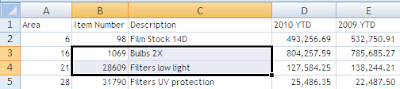

No comments:
Post a Comment