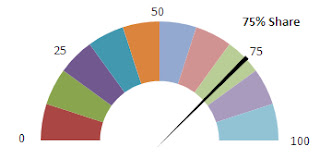Earlier this week I had a reader comment on my Fuel Gauge
dashboard graphic. Not familiar with what a fuel gauge chart is, click
here see my earlier post.
Basically a Fuel Gauge graphic represents a percentage
from 0 to 100. The concept is based on a pie chart. Here is an example of what
one looks like.
My reader liked the concept but wanted to add a twist to
it. He wanted the gauge to represent numbers from 70 to 100 and couldn't figure
out how to convert it.
Well as a former coder I often say it’s only 1s and 0s.
Anything is possible. So how do we convert the above fuel gauge to the one that
works from 70 – 100?
Well first we need to understand the concept of the
gauge.
Where my gauge would show 0, his will show 70, my 25
would be his 77.5, my 50 would be his 85, etc…
To convert the gauge I need to setup a matrix and it
starts with a basic question. What is the difference between milestones on his
gauge?
|
your #
|
77.50
|
My #
|
25
|
|
Your Starting #
|
70.00
|
||
|
|
7.50
|
7.5/25 =
|
0.3000
|
I randomly choose one of his milestones (70, 77.5, 85,
92.5 or 100)
I then choose the next lower milestone and subtract the
two.
In this case I chose 77.50 as the starting milestone and
70 and the previous milestone. The difference between these two numbers is 7.5.
If I chose 85 and 77.5 I would again get 7.5 when I subtract them. So 7.5 is my
first key for converting my gauge.
Next I take the first milestone of 77.50 and identify
what that would be on my gauge (25). I then divide the 7.5 by 25 and get a
conversion factor of 0.30 (7.5/25=0.30).
Now I can create my conversion matrix based on the 0.30
number. I create a column and run numbers from 0 to 100. I then start with the
readers low score (70) adding 0.30 to each subsequent number. In the below
example I show the first 11 numbers of my scale from 0 to 100. The readers
scale increases 0.30 in each row.
|
Column P
|
Column Q
|
|
Your Scale
|
My Scale
|
|
70.00
|
0
|
|
70.30
|
1
|
|
70.60
|
2
|
|
70.90
|
3
|
|
71.20
|
4
|
|
71.50
|
5
|
|
71.80
|
6
|
|
72.10
|
7
|
|
72.40
|
8
|
|
72.70
|
9
|
|
73.00
|
10
|
Another way to get this number is to subtract the users
high and low value and multiply that by 0.01.
(100-70)*0.01 = 0.30
Now that I have my matrix setup I just need to do a
vlookup to convert the percentage entered by a user.
=VLOOKUP([Number Entered By User],P:Q,2,TRUE). This formula is shown in cell D3
of the converted Versions tab in the spreadsheet that you can download at the
end of this post.
I need to use TRUE in my vlookup instead of false since
with true, if an exact match is not found, the next largest value that is less
than lookup_value is returned.
The vlookup result converts the user’s number into my
gauge number from 0 to 100 and the needle points correctly.